
note
EDC-ED (Every-Day-Carry Editing Drive)
Showing up to the edit with that secret sauce
For a while now, I’ve been doing my editing work from two separate hard drives
- Media Drive: where the media and project file is stored
- EDC-ED: Every day carry editing drive where all the resources I commonly use are stored.
See, I’m the type of editor who relies on a lot of different types of resources to get my projects done: project templates, brand assets, motion graphics templates, sound effects, LUTs, plugins, graphics, animations, transitions, fonts, overlays - you name it.
I typically get these kinds of assets from individual creators, or stores like Envato and Motion Array, or sometimes make myself for individual projects.
For a long time, I would store them as miscellaneous media alongside the project folder on the media drive, but this became tricky once I know I had existing resources from one project I wanted to use for another project. It meant that if I simply wanted to add grain to a project, I would be searching through all these other projects trying to remember where I used the grain overlay that I liked.
The first solution to this was creating a “Resources” folder on the media drive where I stored all of these - but media drives never last long when you do a lot of video, and copying it to a new hard drive every few months felt repetitive and redundant.
The next solution was to create a resource folder on my computer for all of these, but that quickly began to eat into valuable computer drive space, which I never like to do. Even worse, I can never count on editing everything on one specific machine, and would hate to be left without my resources just because I was editing a project somewhere else.
So I picked up a super small Samsung T5 hard drive that now holds all of those common resources that help make up my editing style.
Now, whenever I start a new project, I can plugin my EDC-ED alongside my media drive and use it like a key that unlocks my favorite assets and makes my projects take on a style I’ve built up over time.
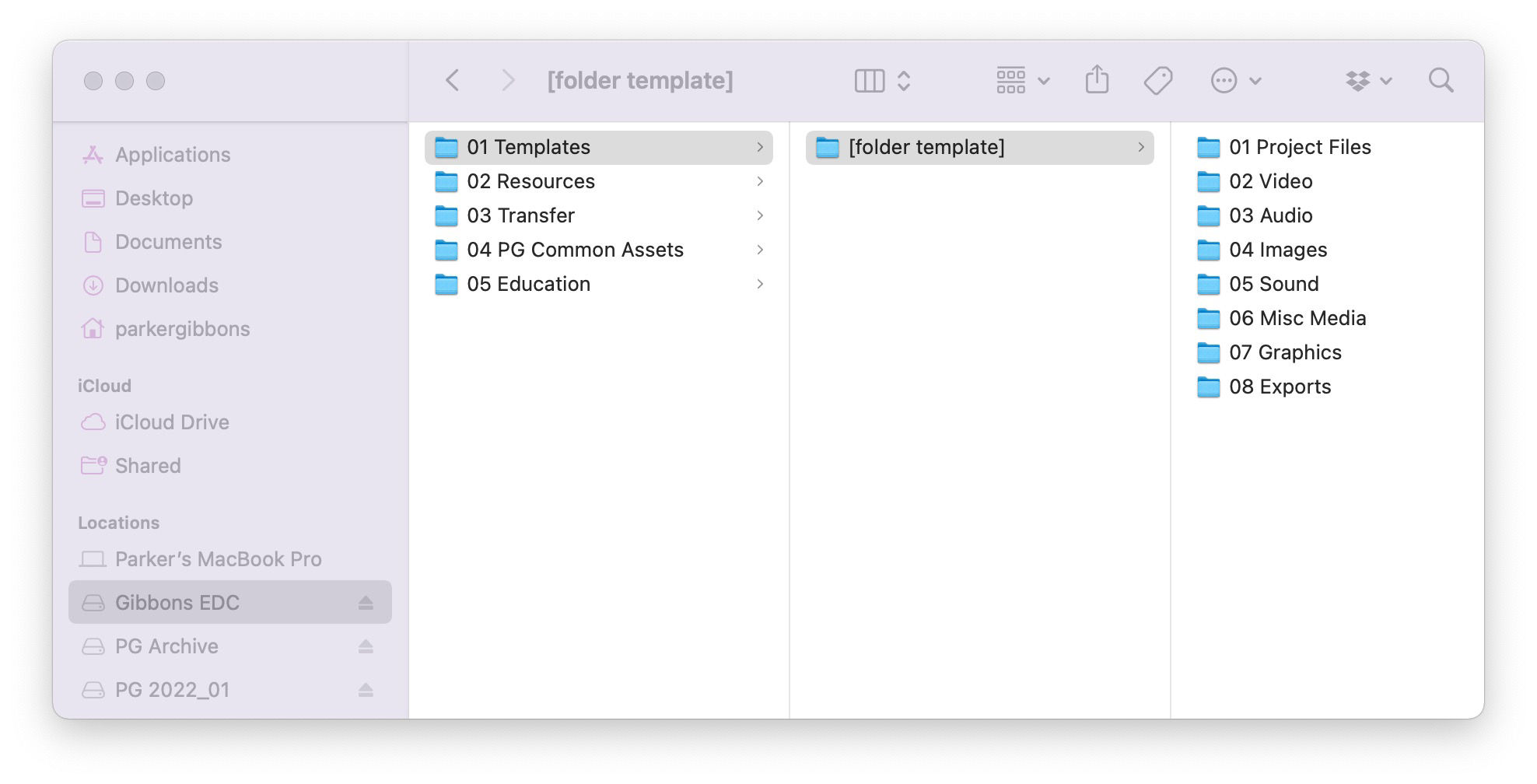
It starts by copying the “[folder template]” folder onto the media drive and naming it after the new project, so every project sorts assets in a common and predictable structure. (I also mirror this structure with my bins in Premiere Pro, simple switching out “01 Project Files” for “01 Sequences”)

Next up, is the resources folder, where over time I’ve gathered a comprehensive collection of all the resources I like to use. No matter what project I’m working on, I have quick access to hundreds of graphics or LUTs, Sound Effects packs galore, or graphic overlays like grain and flares to give the image just a bit of oomph.
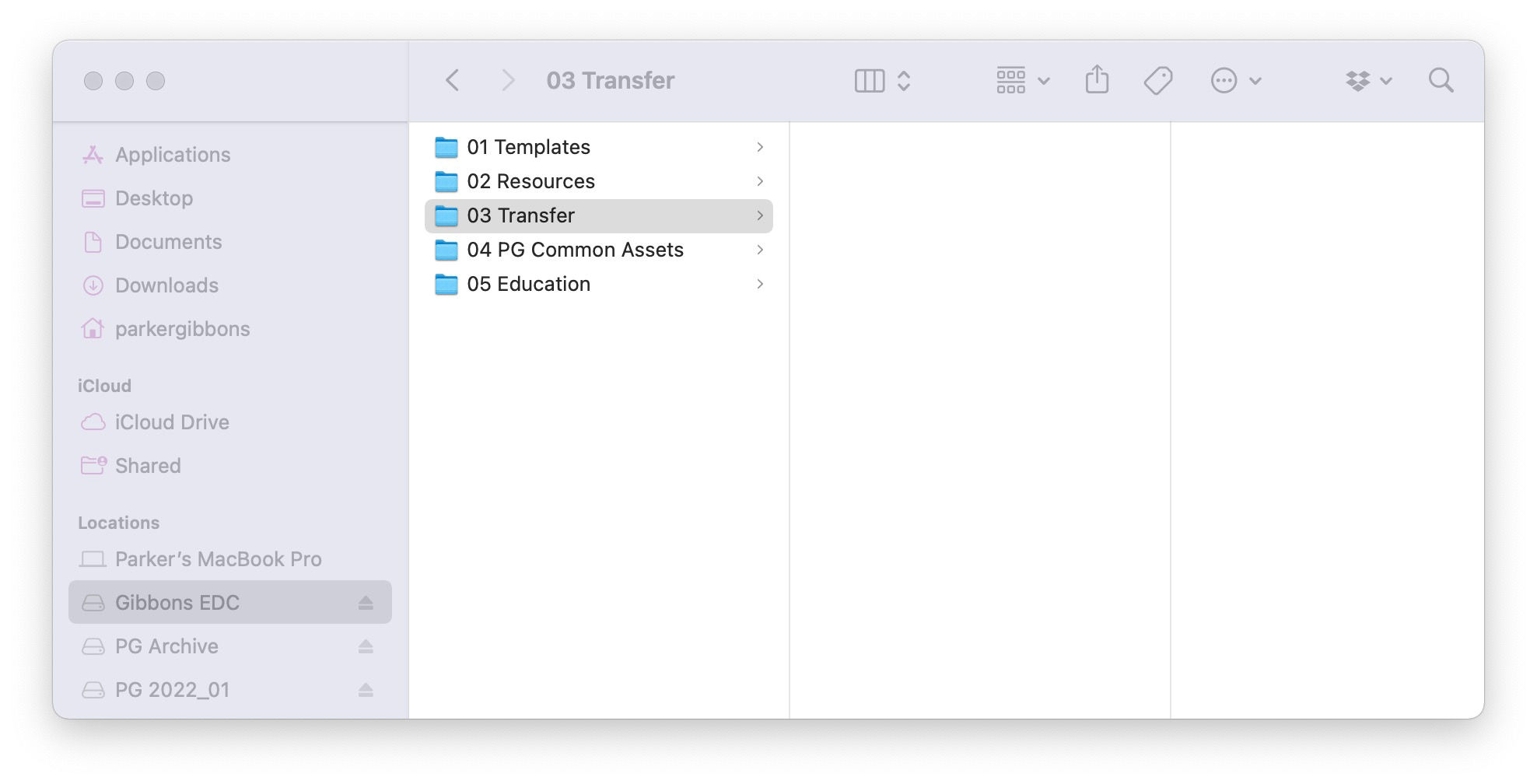
The transfer folder acts a bit like my thumbdrive, since I can’t even imagine the last time I used a thumbdrive. If there are assets that quickly need to be transferred between locations and machines, they can temporarily live in here instead of cluttering up the well-organized media drive.
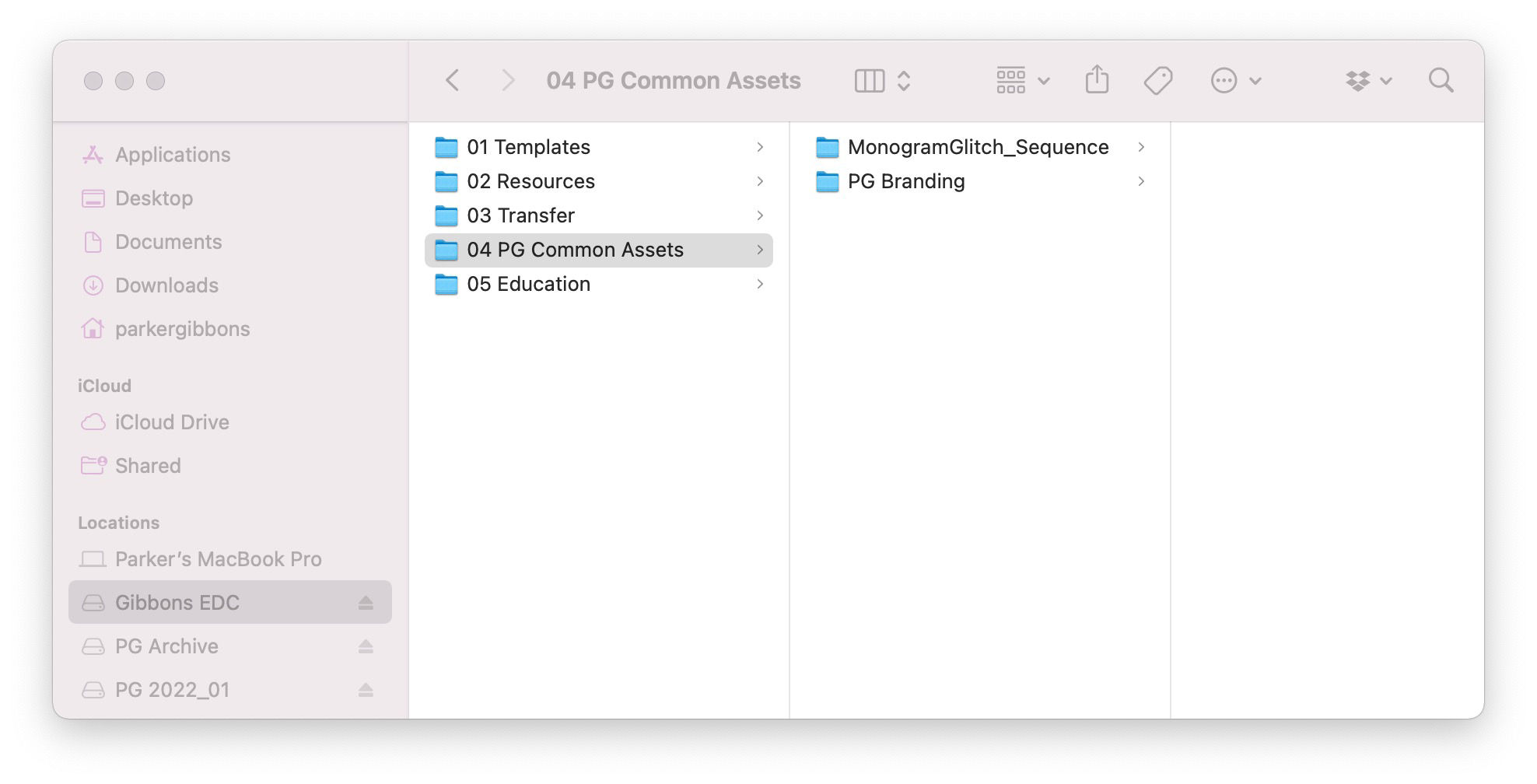
PG Common Assets is where I used to keep brand assets related to brand projects I would work on, but I don’t do that so much any more. So now it is just stuff for personal branding, if I ever need it.
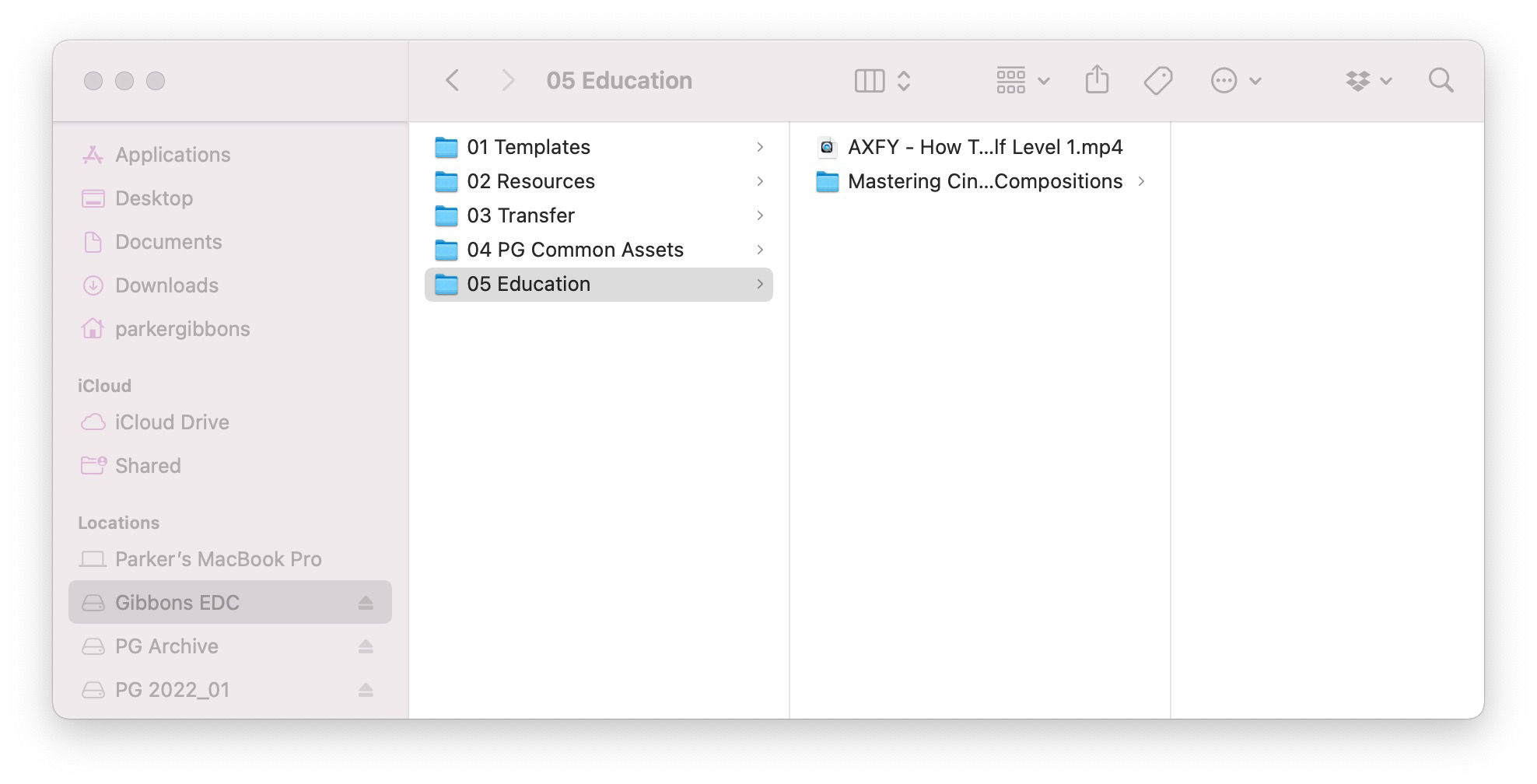
Finally, I sometimes like to keep classes and tutorials I’ve downloaded on here for quick reference. Ya never know.